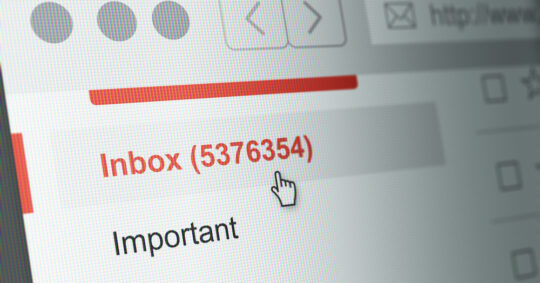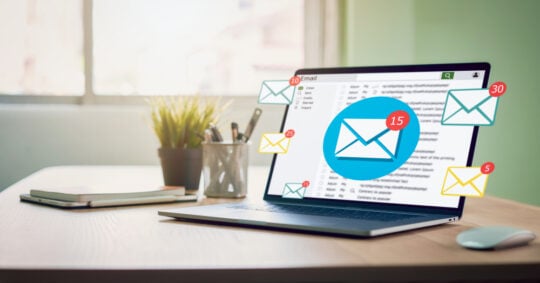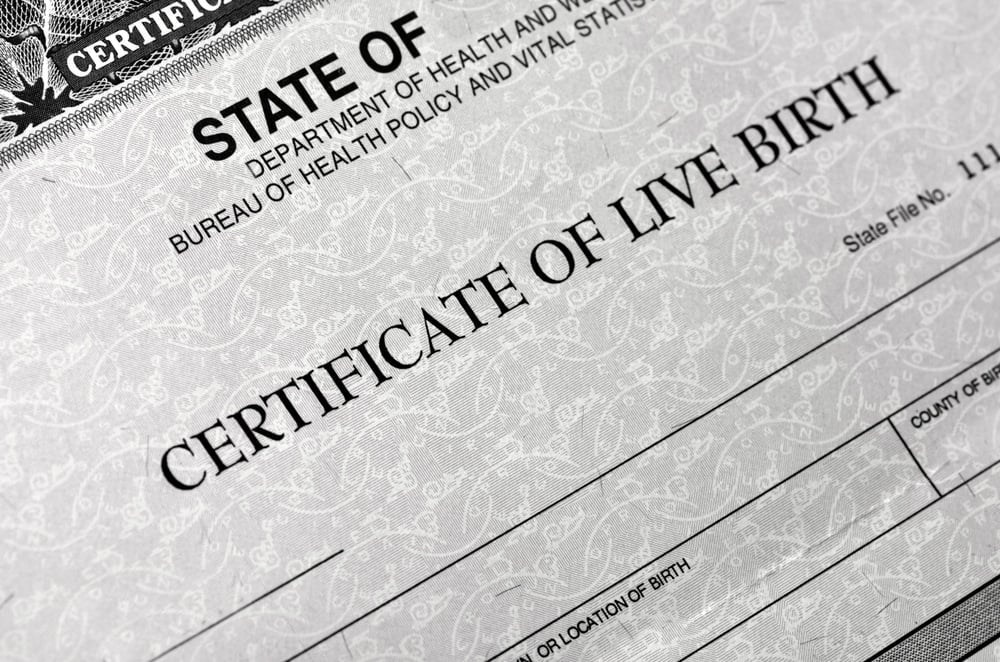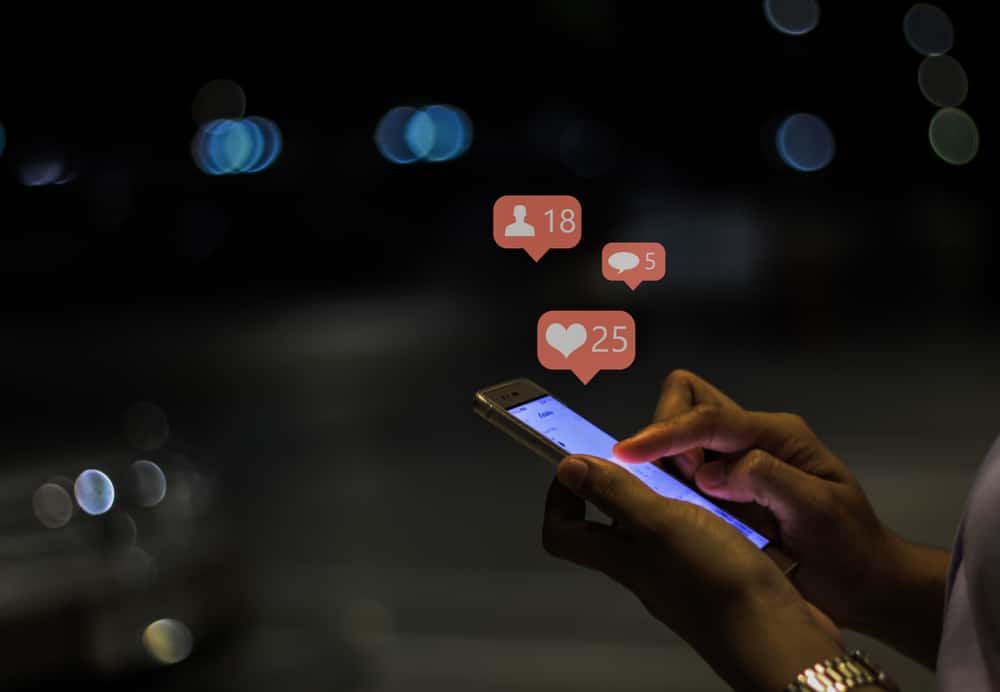How To Block Spam Emails on iPhone
Cindy Ellis - January 29, 2024
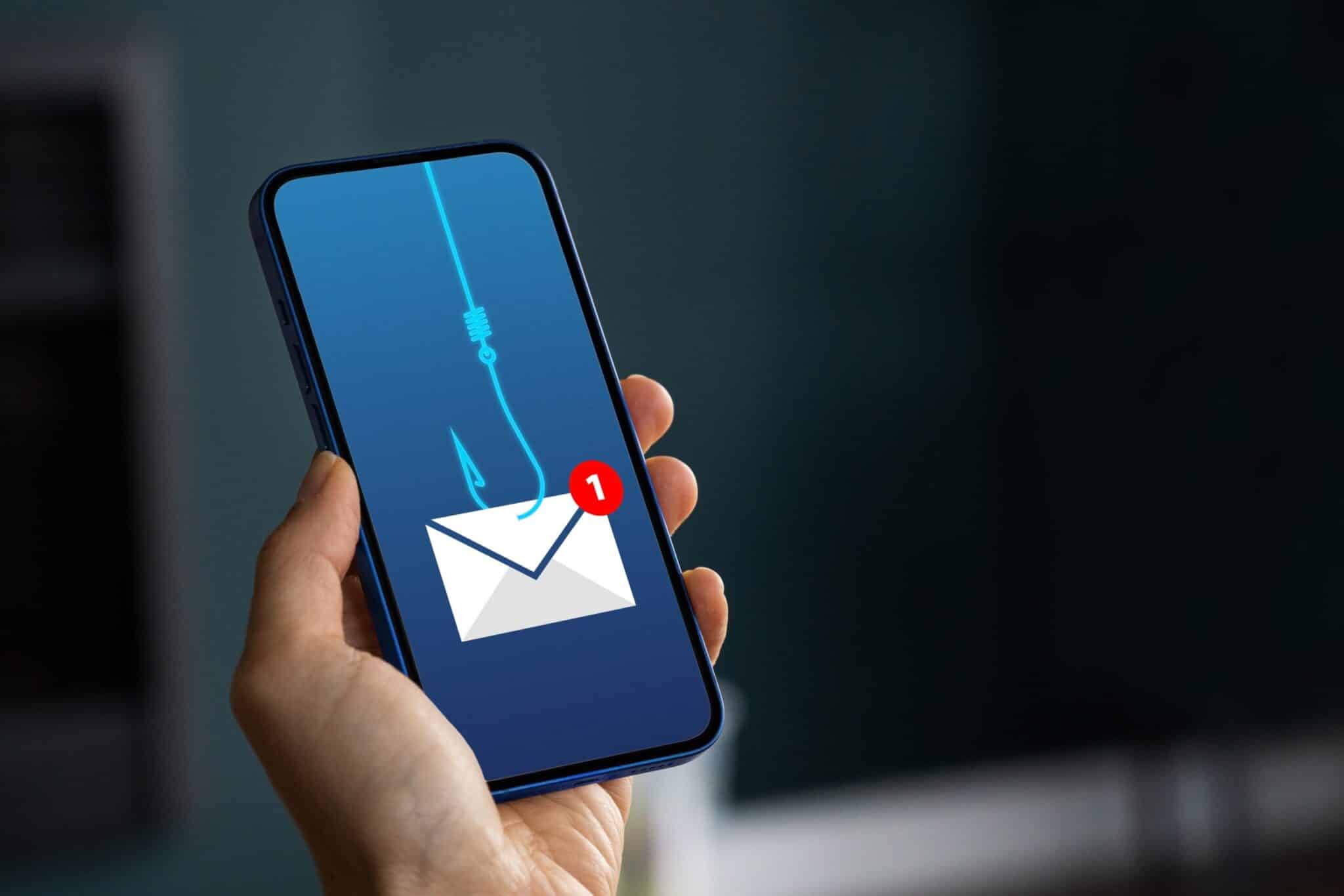
Spam emails plague our inboxes, whether you’re on an iPhone, Android, or a desktop computer. Not only are these spam emails annoying, but they also disrupt our attention with notifications.
Turning email notifications off on your iPhone is an option to silence spam emails, but it risks missing out on an important email. Besides, it won’t eliminate spam emails on your iPhone. It only hides the spam emails from visibility, but they will keep coming.
Luckily, you don’t need to silence any email coming your way to stop spam. Our article will go over how to block spam emails on your iPhone using the Mail app and give tips on preventing more from ending up in your inbox to keep it clean and tidy.
Why Do I Get Spam Emails?
There are many reasons you might be getting spam emails. For instance, spammers may be scraping your email address from web search results, or a new platform you’ve signed up for sells it to a third party. It could also be as simple as spammers randomly guessing your email address, particularly if it’s simple and predictable, like your full name.
Regardless of the reason, whether an email scam or data collecting, spam emails are frustrating and clutter email inboxes. Unless you do something about it, they will keep coming. While you may consider using an entirely new email account, it may lead to future contacts being unable to reach you.
Also, spammers actively search for new email addresses and may find a way to locate your new account to send spam emails. However, this doesn’t mean you can’t block spam emails. Below, you’ll discover the actions you can take against spam emails to end them for good.
Four Things You Can Do To Block Spam Emails on Your iPhone
Your iPhone has built-in spam protection but can’t filter out everything. You’ll need to do a few things to eliminate spam emails. Here are four actions to take to stop unwanted emails on your iPhone.
Note that these tips will help you reduce spam emails, whether you use the iPhone’s native Mail app or another downloaded from the App Store, such as Gmail or Microsoft Outlook.
1. Mark as Spam
The simplest thing you can do to block spam emails on your iPhone is the mark as spam feature. Although this may seem simple and ineffective at first, marking spam emails as spam does much more than most think.
Once you mark an email as spam, you’re letting the Mail app know what emails are spam. This improves the spam filter protection by providing feedback, which prevents similar emails from ending up in your inbox and sends them directly to the Spam folder.
Doing this also sends feedback to Apple, automatically sending the email to the Spam folder for others when enough users mark the same email as spam. That said, marking emails as spam does more than moving them to the spam folder. It’s a collective action that helps keep inboxes free of spam.
2. Enable Mail Privacy Protection
Whenever you receive an email with an image and load it, which happens automatically, it’s one way that spammers know your email is active and in use. You can turn off this automatic image-loading feature by turning on mail activity protection. Here’s how to do that:
- Go to Settings.
- Select the Mail app.
- Go to Privacy Protection under Messages.
- Enable Protect Mail Activity.
It’s important to note that turning on this feature doesn’t enable mail activity protection on your other Apple devices. If you’re checking emails on your other Apple devices, such as iPad and Mac, consider enabling this feature for maximum protection.
3. Block the Sender
Similar to marking an email as spam, you can block a sender to block spam emails on your iPhone. You won’t receive future notifications after blocking an email address on the Mail app, as the incoming email from the sender is automatically moved to the trash. This will keep your inbox tidy so you can focus only on important emails.
If you’re receiving an overwhelming number of spam emails on your iPhone, you can also block multiple senders simultaneously. Here’s how to quickly block spam senders on iPhone:
- Tap the Edit button on the top right corner.
- Select the emails you want to block the sender.
- Tap and hold one of the emails.
- Select Block Sender.
A quick tip: Blocking multiple senders at once also works with marking more than one email as spam.
4. Unsubscribe From Newsletters
When you sign up for a new service or create an account on a website, you’re more than likely to receive unwanted emails in the future. Check if the email you received has an “Unsubscribe” button at the bottom. If so, click and unsubscribe from the mailing list to stop getting similar emails that aren’t of interest.
If there isn’t such a button, log in to your account and update your preferences to stop receiving coming emails. While this can greatly reduce the number of unwanted emails, it might work against you if you click unsubscribe to every email.
You should only unsubscribe from email lists of senders you think or know are legitimate. Clicking the unsubscribe button may inadvertently signal that your email address is active, which will only increase the number of spam emails you get on your iPhone.
Additional Tips for Stopping Spam Emails
While using your phone’s features and unsubscribing from mailing lists will help you stop spam, you can do more. Here are some additional tips to block spam emails on iPhone.
- Don’t Share Your Email Address: Keep your email address private and away from public web pages or social media bios to prevent data harvesters from scraping your email address.
- Don’t Interact: Leave spam emails as they are. Interacting with a spam email, such as clicking on a link or loading a graphic material, will indicate that your email address is active. This will only make things worse and increase the number of spam emails you’re getting on your iPhone. It also puts your iPhone at risk of malware.
- Use Different Email Accounts: Using different email accounts for different purposes can boost your online security and prevent spam emails from coming your way. Consider using separate email accounts for different purposes, such as school, work, personal use, online shopping, etc. This can also help you stay organized beyond blocking spam emails.
- Keep iOS Up-to-Date: Apple rolls out regular iOS updates with crucial security improvements that include better spam filtering capabilities. Keeping your iPhone on the latest iOS will ensure you have Apple’s best spam protection at your disposal.
Keeping Your iPhone Protected From Spam Email
Now that you know how to block spam emails on your iPhone, it’s time to end unwanted notifications from the Mail app. Mark any spam email as spam, enable Mail Privacy Protection on the settings, block spam email senders, and unsubscribe from mailing lists to eliminate spam on your iPhone.
If you can’t tell if an email is spam, email lookup is your best bet to determine if it belongs to a spammer or someone trying to contact you for something legitimate. This can help you quickly figure out the sender’s intent and learn more about them from their public information on public records.