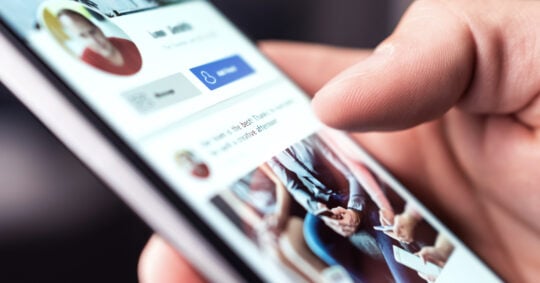How to Search for People on Discord
Cindy Ellis - December 12, 2023

Finding people on Discord can be a little difficult – it’s not like Instagram or Facebook or other social networks where you search for a name and get lots of results. Instead, on Discord, you need to know exactly who you’re adding, and the person has to provide their ID to you so you can add them.
So, how exactly does that work, and can you add friends without knowing their exact ID? Let’s take a look.
How Has Finding People Using Their ID Changed on Discord?
Previously, Discord had a rather unique way of adding people – you needed the person’s username and their unique tag, which was a combination of four numbers. This would look something like “ExampleUser#1234” and only when you got this combination exactly right is when your friend request would go through to the other person.
Now, however, there’s a simpler process in place, which works more like X (formerly Twitter). In this updated version, all you need is a person’s username, which is basically their “@.” You don’t need unique tags anymore, so the process is a bit simpler, but using this method still requires you to know their exact username in order to find them.
Searching for People on Discord if You Know Their Username
Here are a few methods you can use to find people on Discord if you know their username:
Method 1: Using the Friends List
- Accessing the Friends List:
- To access your friends list on mobile, click on the three-bar-stack icon in the top left and locate the Friends icon, typically represented by a silhouette, at the bottom of the Discord interface.
- On a desktop computer, you can click on the little Discord mascot icon in the top left to get to your friend list.
- Navigating the Friends List Interface:
- On mobile, the friends list interface typically comprises your online and offline friends and two buttons at the top right: New Message and Add Friend.
- On desktop, you have four tabs: “All,” “Online,” “Pending,” “Blocked,” and one button, “Add Friend.”
- The “All” tab displays a list of all your friends, both online and offline.
- The “Online” tab filters and displays only those friends who are currently online.
- The “Pending” tab lists friend requests that are awaiting your approval or rejection.
- The “Blocked” list shows you users that you’ve blocked in the past.
- The “Add Friend” button lets you add a friend, assuming you know their username.
- Adding Friends by Username:
- Within the friends list, look for the “Add Friend” button. Clicking on this button opens a dialogue box.
- Enter the unique username of the person you wish to add. As discussed earlier, Discord no longer requires a tag; a username is sufficient for search purposes.
- After entering the username, you can press send, and your friend request will be sent.
Method 2: Using the ‘Nearby Scan’ Feature
Discord’s Nearby Scan feature is a pretty unique way for users to discover and connect with others in close proximity. It works with the help of a Wi-Fi connection and Bluetooth. Using this feature, you can find and add friends who are actively scanning nearby, similar to AirDrop on iOS.
Here’s a detailed guide on how to use the Nearby Scan feature to find friends on Discord:
- Enabling Nearby Scan:
- Open the Discord mobile app on your device.
- Look for the Nearby Scan feature, usually accessible through the Friends or Add Friends section.
- Enable the Nearby Scan feature and ensure that both Wi-Fi and Bluetooth are turned on.
- Initiating the Scan:
- Once Nearby Scan is activated, your device will start scanning for other Discord users around you who are also using the feature.
- The app may display a list of nearby users, allowing you to explore potential connections.
- Sending Friend Requests:
- Review the list of nearby users and select the people you’d like to connect with.
- Discord typically provides an option to send friend requests directly from the Nearby Scan interface.
- Accepting Incoming Requests:
- As others in your proximity initiate friend requests, you will receive notifications.
- Review and accept incoming friend requests if you wish to connect with these users.
Searching for People on Discord If You Don’t Know Their Username
Don’t worry if you don’t have someone’s Discord username because there are alternative methods you can use to add people. Let’s take a look at what these methods are:
Method 1: Using Reverse Lookup Tools
The best way to find someone’s Discord account if you don’t know their username is through reverse lookup tools, like our people search or phone lookups. With these, after inputting someone’s name or number, you’ll be given a full report on them, including contact information.
This includes their social media accounts, so you’ll be able to find their Discord username, if they have one. This is also a fantastic way to find any hidden accounts, in case they’re using a secret phone number or an alias to set up their Discord.
This is the fastest, most reliable way to find someone, since you only need minimal information to gather data from countless online resources and public records.
Method 2: Joining Public Servers
One strategic approach that you can try is to join large public servers that you believe your friend might be a part of. Discord offers the ability to explore server member lists, making it possible to find and connect with your friends even if you’re unsure about their specific usernames.
Here’s how you’d go about it:
- Identifying Potential Servers:
- Think about communities or topics that interest both you and your friend. Look for large, public servers related to these interests.
- For example, if you’re both gamers and you both love Fortnite, chances are you’ll find them in the official Fortnite discord.
- Joining Servers:
- Use the Discord search function to find and join the servers you’ve identified. The search bar is usually located at the top of the Discord interface.
- Enter relevant keywords related to the community you’re looking for, and browse through the search results to find suitable servers.
- You can easily find invitelinks to large public servers with a quick Google search.
- Searching Server Member Lists:
- Once you’ve joined a server, navigate to the server’s main channel or the channel list on the left side of the interface.
- Locate and click on the server name to access the server’s main page.
- Accessing Member List:
- On the server main page, look for a “Members” or “Member List” option. It’s usually a button in the top right (on both mobile and desktop). Click on it to access a list of all the members on that server.
- Searching for Your Friend:
- Within the Member List section, use the search bar to type keywords or the known part of your friend’s username.
- Discord will filter the member list based on your search, making it easier to locate your friend.
- Reviewing User Profiles:
- Once you find a username that matches or closely resembles your friend’s, click on their profile to learn more.
- Explore their profile for additional details, such as mutual servers, shared interests, or any other information that can help confirm if it’s the right person.
- Sending Friend Requests:
- If you’re confident you’ve found the correct user, send them a friend request directly from their profile.
- Wait for your friend to accept the request, and you’ll be connected on Discord.
- Respecting Privacy Settings:
- Keep in mind that some users may have privacy settings in place that limit the visibility of their information to other server members.
- Always respect people’s privacy and only send friend requests to users who are comfortable with such interactions.
Why Use Discord?
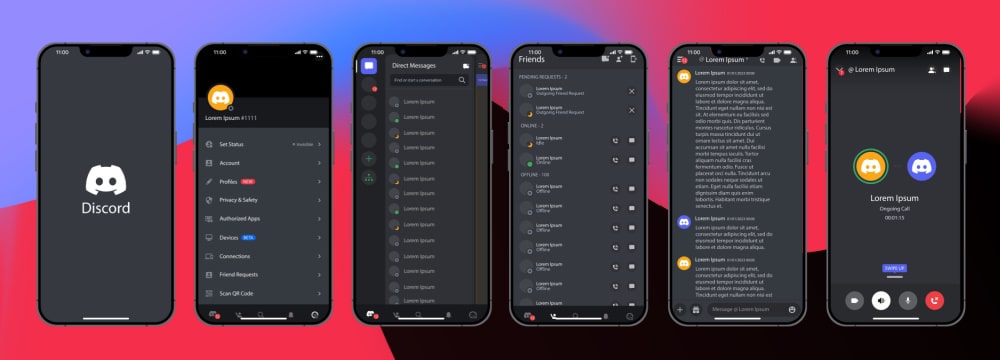
Discord has risen to prominence due to its unique features and functionalities, positioning itself as a favored platform for diverse communities and individuals. One of its standout advantages lies in its flexibility for communication, offering users the ability to engage in real-time conversations through text, voice, and video channels.
This adaptability allows users to transition between communication modes, catering to their preferences seamlessly.
At the heart of Discord is its robust community-building aspect. Users can create or join servers that are dedicated to specific topics, hobbies, games, or interests. This server structure enables the organization of discussions into distinct channels, ensuring that conversations remain focused and easily navigable.
The platform’s commitment to simplicity and user-friendliness is evident in its intuitive interface, making Discord accessible to both novice and experienced users. Navigating through servers, channels, and direct messages is straightforward, contributing to an overall positive user experience.
Discord also excels in providing tools for community moderation and security. Server administrators have access to a range of features such as role management, permissions, and moderation bots to maintain a healthy and secure environment.
Rich media support further enhances the communication experience, allowing users to seamlessly share images, videos, links, and files within the platform.
The platform’s integration with third-party applications and services is an additional strength. Users can connect their accounts to services like Spotify, YouTube, and various gaming platforms, enriching their Discord experience. The availability of bots for additional functionalities, as well as customization options for profiles and servers, allows users to tailor their experience to their preferences and the themes of their communities.
Expand Your Discord Network
Adding friends on Discord was definitely a bit confusing in the past, and a quick Google search might reveal dated methods of adding friends that don’t work anymore.
The newer method is a lot simpler to use and actually makes things a lot easier. Plus, if you’re in a situation where you don’t know the exact username of the person you’re looking for, you can use our server-searching strategy to do just that, too.