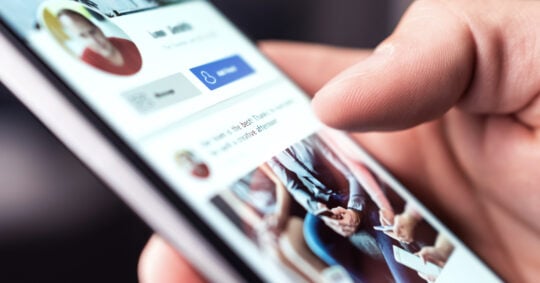How to Find Your Email Password: Expert Tips and Tricks
Cindy Ellis - August 29, 2022

Keeping up with the many passwords for your online accounts and email services can be hard, and sometimes it requires a little extra effort to find an email password that you’ve lost or forgotten about altogether. Instead of panicking when you realize you don’t know or can’t find your email password, you should carefully review the steps in our article.
We’ll detail how to recover your email password for Gmail or other email providers to gain access to your important information again.
Steps for Recovering Your Email Password
If you’ve lost or forgotten your email password, there are a few steps you can take to locate or recover it. However, keep in mind that too many tries for recovery can lock you out of your account and cause you to reset your password, so carefully review all of the steps before trying to recover your email password.
Finding Your Email Password
When you’ve forgotten your email password, you can attempt to find it on your computer or another device. In most cases, when you log in to an online account, your browser will ask you if you want your password saved or your login information stored for easy access.
You can review all of the saved passwords for your online accounts through the ‘password manager’ function in your browser; in Google Chrome, all you need to do is type ‘password manager’ in the search bar and click the link to your Google account.
Search through the password manager for your email account and then click the area that says ‘show password.’ Depending on your security settings, you may need to scan your fingerprint, type in a pin, or type in a separate password to reveal your email’s login information.
Password Recovery With Gmail
Gmail is one of the most popular email hosting services today and has an easy password recovery process if you’ve forgotten or lost your password and can’t find it in the password manager.
To recover your password with Gmail, you will have to reset your password altogether. Start this process by attempting to log into your Gmail account and selecting the option for ‘forgot password.’ This will allow a login link and reset password instructions to be provided to the alternate recovery email address you have on file with your Gmail account (you set this email when you sign up for Gmail).
Once you’ve reset your password, you can log into your account with your new information and access your email. Make sure to save your new password somewhere safe or utilize the password manager function so that you don’t need to reset your password again in the future.
Password Recovery for Other Email Accounts
The password recovery steps for email providers besides Gmail are fairly similar, but the exact language of the options will depend on your service. For the reset process with an alternative email service, start by attempting to log into your account. Select the option that says something like ‘forgot password’ or ‘can’t access your account,’ and follow the prompts to reset your email’s password. Once you have the password reset, you can log into your email account once again and save your password to your browser for an easy login next time.
Tips and Tricks for Remembering Your Password
If you want to remember your email password and avoid resetting or searching for it each time you log in to your email account, you can use the tips and tricks below to help keep this password at the front of your mind.
- When using a personal computer or device, select the ‘remember me’ or ‘save password’ options when prompted by your browser or email account to ensure your email password is not forgotten.
- As you create a password, use something unique with special characters and numbers to prevent hacking attempts. Information on creating a strong password can be found here.
- Do not leave your passwords written down anywhere on your device, paper, or browser—this can increase your chances of being hacked. Instead, utilize the password manager on your browser to save your passwords securely.
And remember, never use the same password for all your online accounts, as this increases your chances of being hacked and losing important information. If you do ever forget your email password or accidentally lose access to your email account, resetting the password is your best option for protecting your information.
Should You Use Two-Factor Authentication?
While many individuals may think that two-factor authentication is a hassle, this security process can actually help you protect your password information and ensure that you safely log in to your email account every time. Two-factor authentication requires you to verify your login attempt through a separate device or email account, protecting your information from the chance of a compromised password and directs password resetting attempts to a safe, separate account or device.
If you want to protect your email account and its password, two-factor authentication is a great thing to set up for your account.
Keeping Your Email Accessible
Forgetting your email password is never fun, but the process of locating or resetting your email password doesn’t need to be complicated. Our guide can help you understand the steps to finding your email password and keeping your account accessible so you can easily log on. Review the steps carefully, and you should have no trouble finding your email password or resetting it to gain access to your email account.