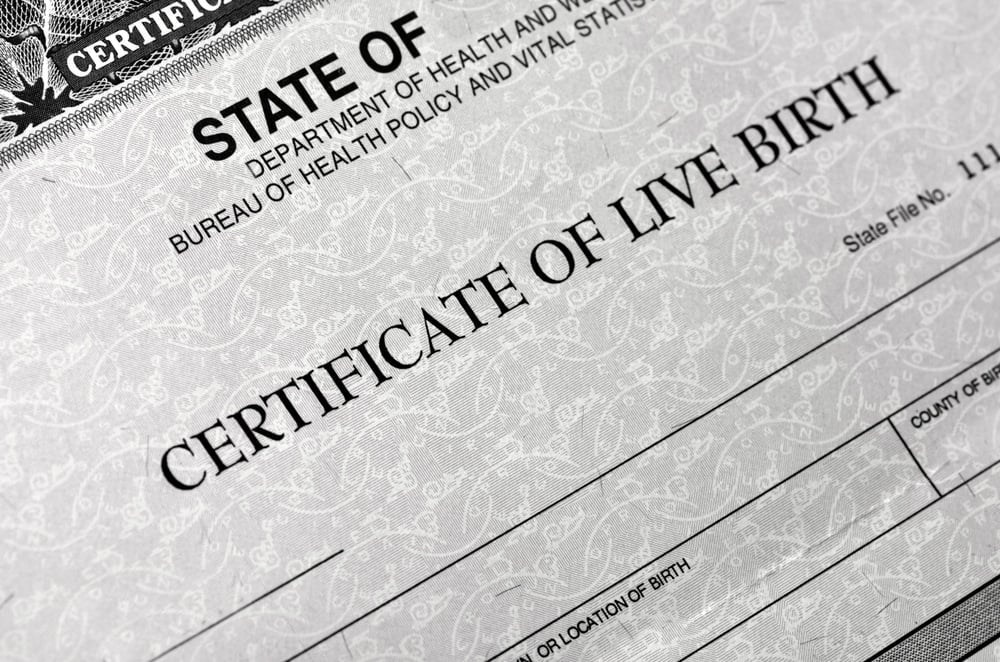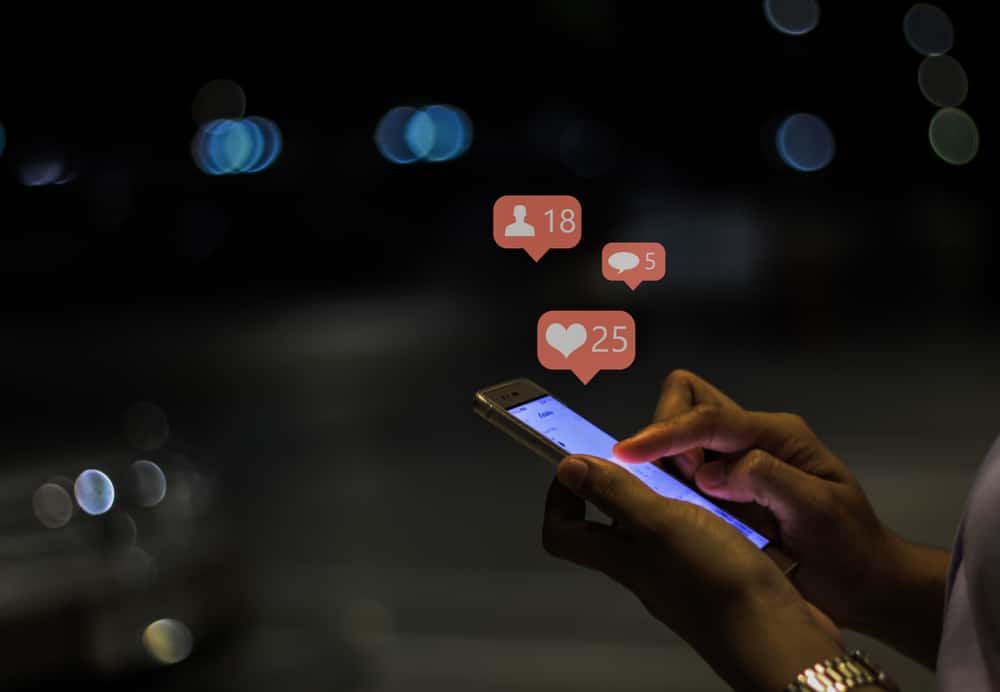How to Find an Address on Google Maps: Your Full Guide
Cindy Ellis - December 14, 2022
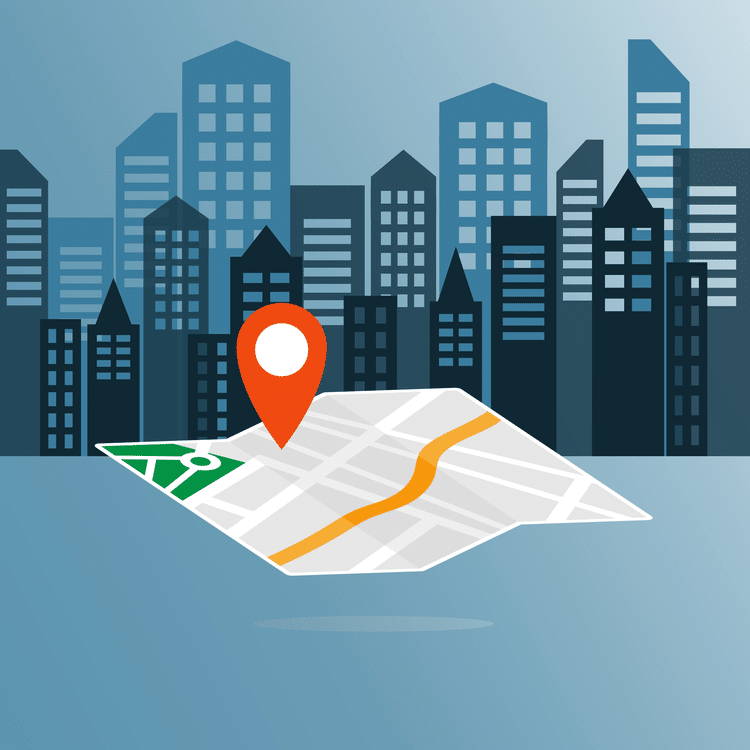
Google Maps is one of the most popular navigation apps around today and, as such, it hosts an impressive amount of information about specific addresses, official GPS coordinates, and the best directions to reach an area.
Google Maps can also help you find addresses, as long as you know how to properly search the mapping software. Our article gives you advice on using Google Maps to find the addresses you need to know.
Why Use Google Maps to Locate Addresses?
Using Google Maps is one of the most convenient ways to locate an address. You may need to find out the specific address of a business or landmark so you can visit it, or you may need to collect the mailing address for a certain building.
Many individuals also use Google Maps to trace how far they are from certain locations or plan out trips. No matter what you need a specific address for, Google Maps can help you find the complete address, including GPS coordinates.
Methods for Finding an Address on Google Maps
There are a couple of methods for finding an address on Google Maps. We detail these search methods below so you can select the one that’s best for your situation. If you aren’t sure what will give you the best results, try all of the search methods one by one to see what turns up.
Approximate Address Search
If you know the general location of your address, you can perform an approximate address search. This involves entering two street names, or maybe an intersection such as ‘23rd Street and Maple,” into the Google Maps search bar; the search will take you to that intersection and then you can use your mouse or tap on a touchscreen to move the map around.
Zoom into the location you need and then either tap or click on it. This click will pull up the exact location of that area, including GPS coordinates. Make sure you are accurate with your click so that you get the most accurate address possible.
Satellite Imagery Search
Google Maps provides a satellite imagery search which is incredibly helpful when it comes to figuring out an address. Satellite imagery is also beneficial when you remember the way a location or street looks, but not the name of the building or the street name.
To use a satellite imagery search, open up Google Maps, type the location you want to search into the search bar, such as ‘Chicago,’ and then click on the layers button to enable satellite imagery. You can then zoom in and browse through businesses or streets to find the location you are looking for. Click on the location once you find it and Google Maps will pull up an exact address.
You can also choose to use the Google Maps Street View option to gain a 360-degree look around a location and view buildings, homes, or businesses up close before you click on them to gain their exact location.
Manual Search Businesses and Landmarks
If you are looking for a certain type of nearby business, such as a grocery store or gas station, you can run a search of these businesses using Google Maps. Simply type ‘gas stations’ or ‘grocery stores near me’ into the search bar, and Google will pull up a list of potential businesses you can visit.
When you click on the business via the search, the address will be listed along with times, reviews, and pictures of the store. If you look at the business in question on Google Maps, it will put a pin down to indicate its exact address; you can then calculate directions from a location of your choice to the indicated business or building.
Figuring Out the Address Information You Need
Learning how to find an address on Google Maps doesn’t need to be complicated. The Google Maps interface is fairly user-friendly, and there are a variety of ways to search for information about businesses and landmarks so that you can find their addresses.
And, once you’ve obtained addresses from Google Maps, you can follow up with a reverse address search to figure out more information about the location in question and any potential contact information you might need.